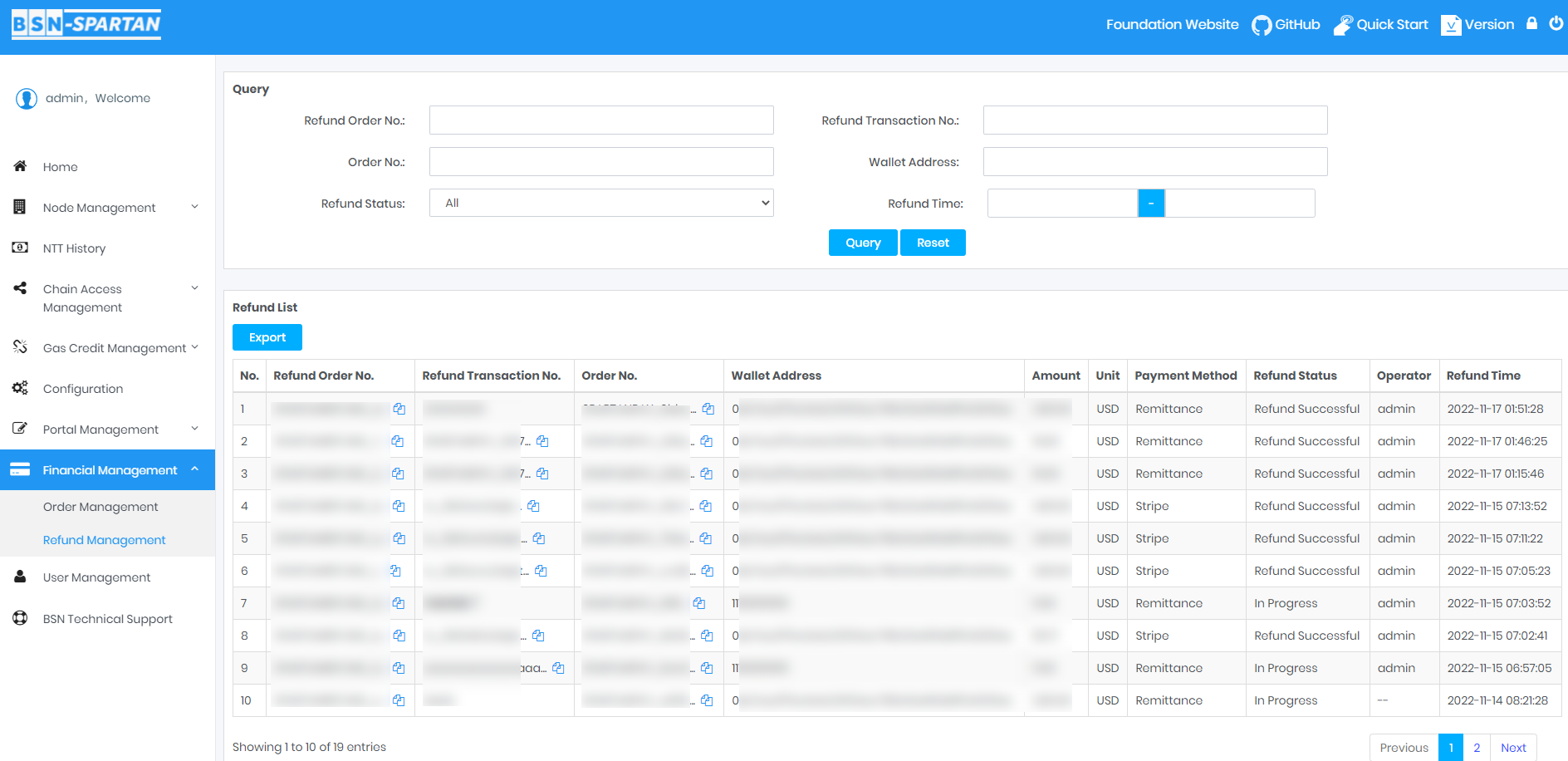List of Daily Common Operations
Node Status Monitoring
Monitor node status to ensure that all full nodes are in a normal state.
Operation Steps
Click "Home" to enter the dashboard:
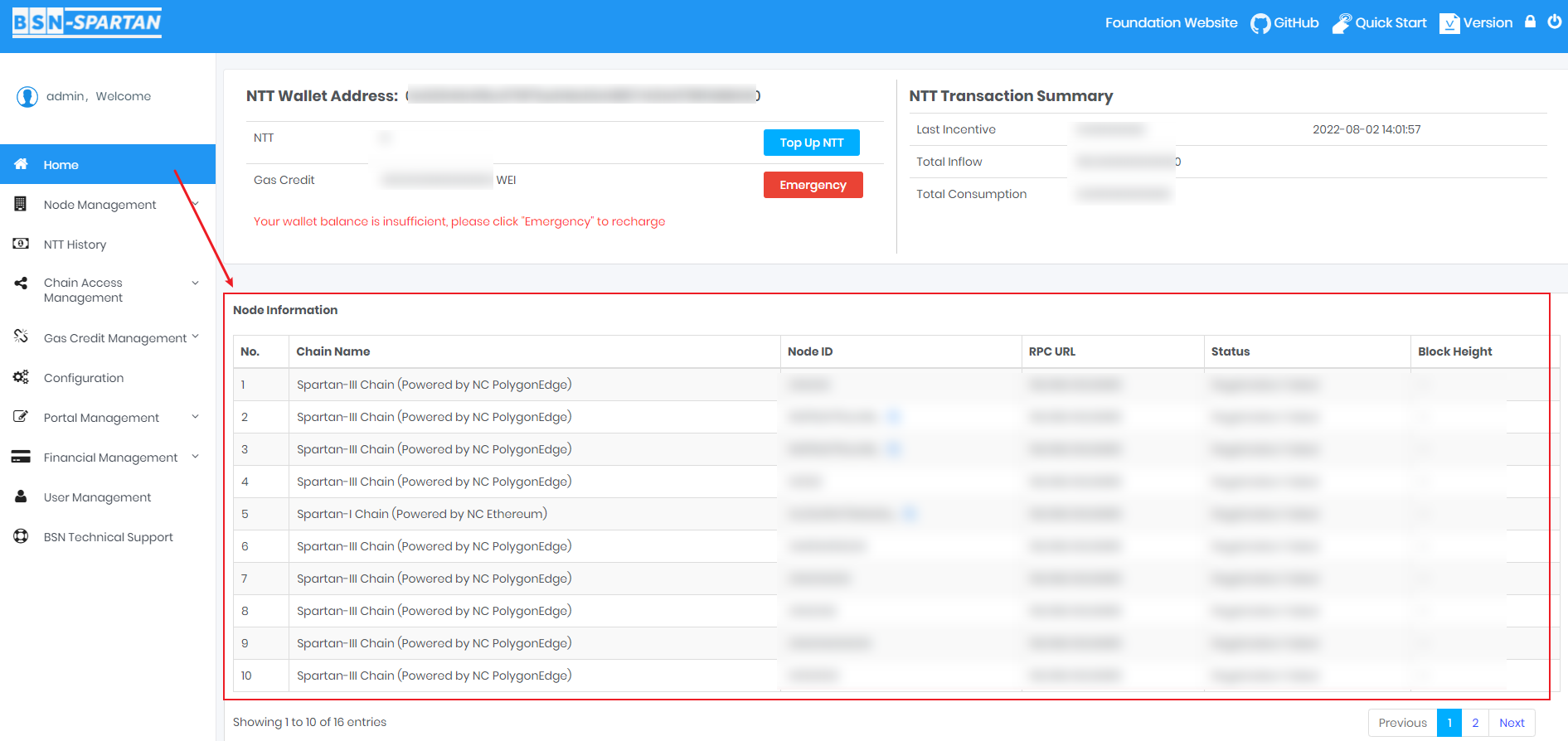
NTT Wallet Balance Monitoring
Monitor NTT Wallet’s Gas Credit balance information to avoid transaction failure caused by a low balance. If the user’s NTT Wallet’s Gas Credit balance is too low to make a normal transaction, users can use the Emergency Gas Credit Top-Up.
Monitor the NTT Wallet balance and Gas Credit Wallet.
[!Tip|style:flat]
Reference: Top Up NTT in Get NTT.
Reference: Emergency Gas Credit Top-Up ! in the Register Data Center.
Top Up Gas Credit
Make Gas Credit Top-Up for NTT wallet or end-users’ wallets.
[!Tip|style:flat]
- Reference: Top Up Gas Credit.
Additional Spartan-I Chain Node Establishment
Establish a new Spartan-I Chain (Powered by NC Ethereum) node.
[!Tip|style:flat]
Download the binary package and source code from GitHub.
Reference: Installation.
Additional Spartan-II Chain Node Establishment
Establish a new Spartan-II Chain (Powered by NC Cosmos) node.
[!Tip|style:flat]
Download the binary package and source code from GitHub.
Reference: Installation.
Additional Spartan-III Chain Node Establishment
Establish a new Spartan-III Chain (Powered by NC PolygonEdge) node.
[!Tip|style:flat]
Download the binary package and source code from GitHub.
Reference: Installation.
Financial Management
This module allows you to manage orders for Gas Credit top-up in the portal, check the payment status of orders, and refund the payment when the system encounters technical issues.
[!note|style:flat]
- This module only works with BSN Spartan Data Center Portal System.
Order Management
All information will be displayed in Order List when end-users top up Gas Credit in the portal.
- End-users pay by offline remittance. After the finance department receives the payment, the Data Center Operator will update the payment status of the order from "Payment In Progress" to "Payment Successful" through the Remittance button;
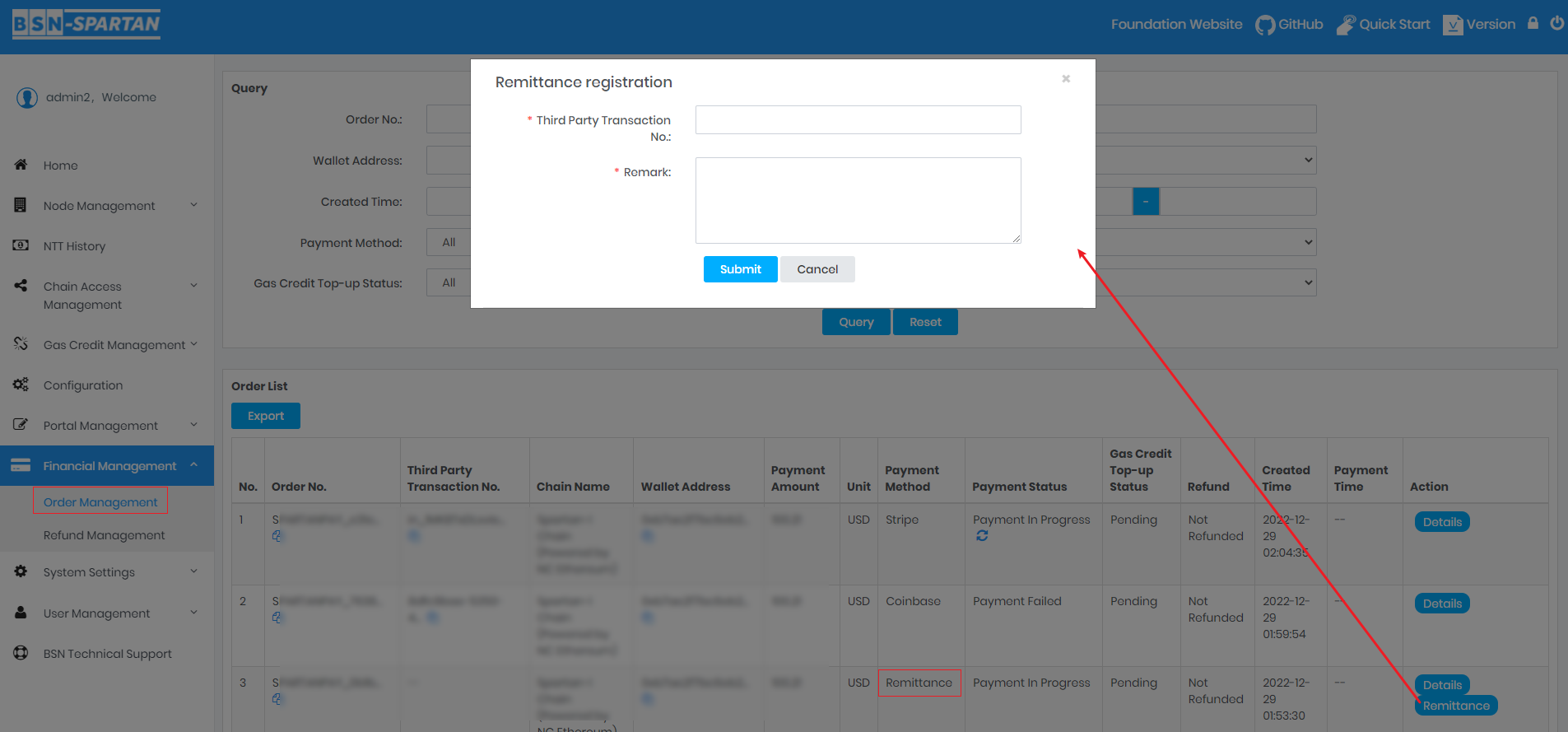
- End-users pay by Stripe or Coinbase. The payment status is updated by the interface through a timed task. If the order status is always shown as "Payment In Progress", you can trigger the interface to check the order status by clicking the Refresh button on the page;
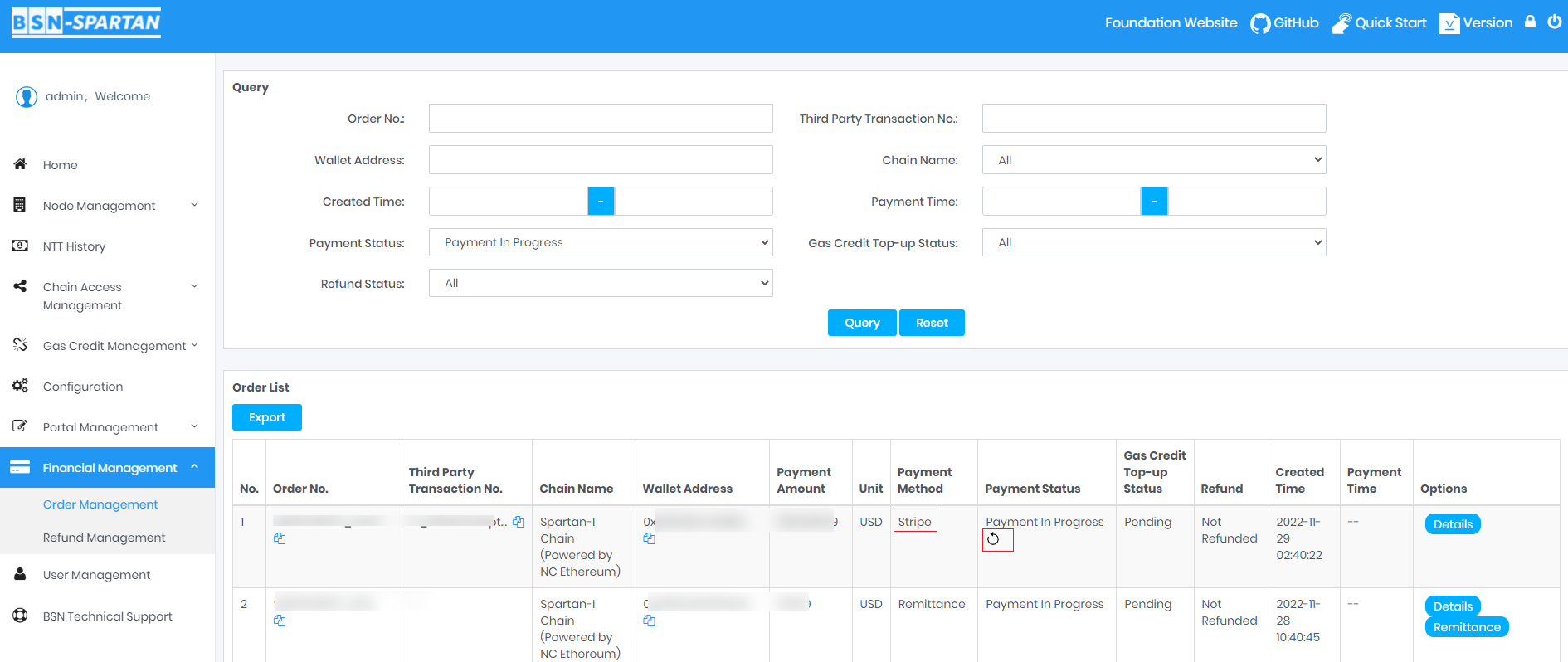
If the payment is successful but the system fails to top up the Gas Credit, you can make a refund. At that time, a Refund button will appear in the Options column:
- End-users pay by offline remittance. After the finance department finishes the refund, the Data Center Operator clicks on the Refund button and enters the relevant information in the pop-up window. Then, the information of the order will be displayed in the Refund Order List in the "Refund Management" module with the status of "Refunded";
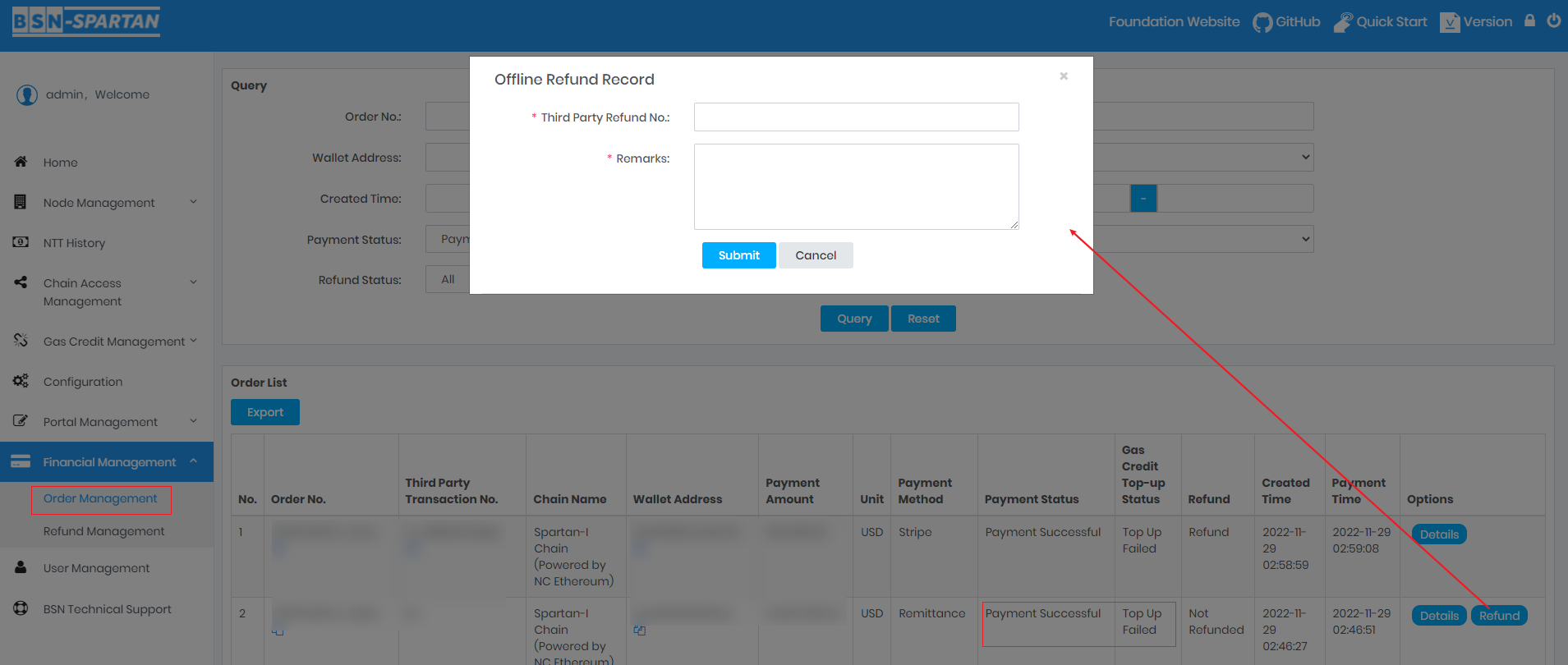
- End-users pay by Stripe. Click the Refund button to directly call the interface for refund. The information of the order will be displayed in the Refund Order List in the "Refund Management" module, and the status will become "Refund In Progress". The refund status will be updated by the background timed task, and if the refund fails, the refund can be triggered again for this order in the Order List;
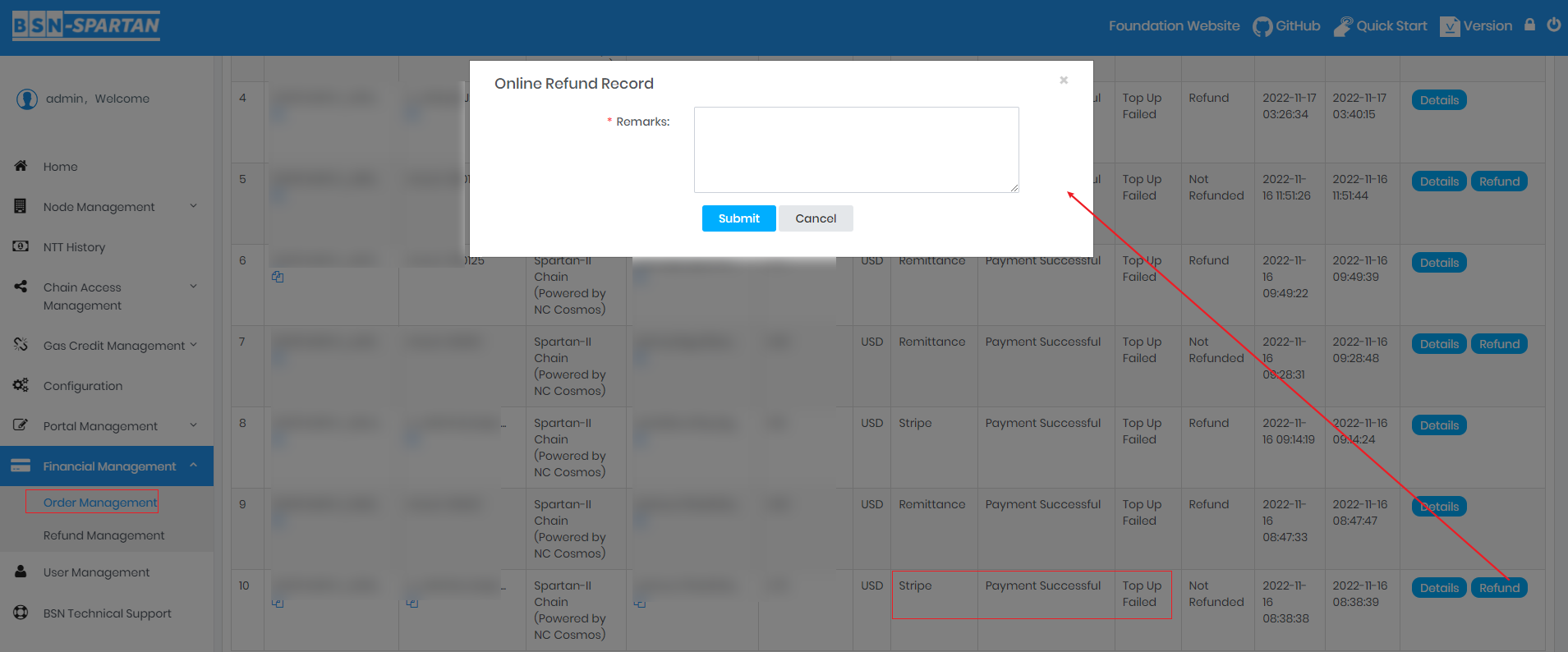
- End-users pay by Coinbase. The finance staff will first perform the refund operation on the Coinbase management page. After a successful refund, the Data Center Operator clicks on the Refund button and enters the relevant information in the pop-up window. Then, the information of the order will be displayed in the Refund Order List in the "Refund Management" module with the status of "Refunded".
[!danger|style:flat]
- Since end-users paid with USDC on Coinbase, it is recommended to contact the end-user to confirm if the USDC can be returned to the wallet address used for the Gas Credit top-up before refunding.
Refund Management
This module displays all refund information.