Get an NTT Wallet Address
Unlike the normal NC Public Chain Gas Credit Wallet, an NTT Wallet refers to the only wallet address owned by the Data Center Operator on the BSN Spartan Network which is used for managing NTT or obtaining NTT incentives. Please never disclose your wallet’s private key or mnemonic to others. The private key corresponding to each wallet is generated by a cryptographic algorithm and cannot be changed.
An Existing secp256k1 Wallet Address
If you already have a private key generated by the secp256k1 algorithm and its corresponding wallet address, such as an Ethereum wallet address, you can use that wallet address directly.
Using MetaMask
You can download MetaMask here and create an account for free.
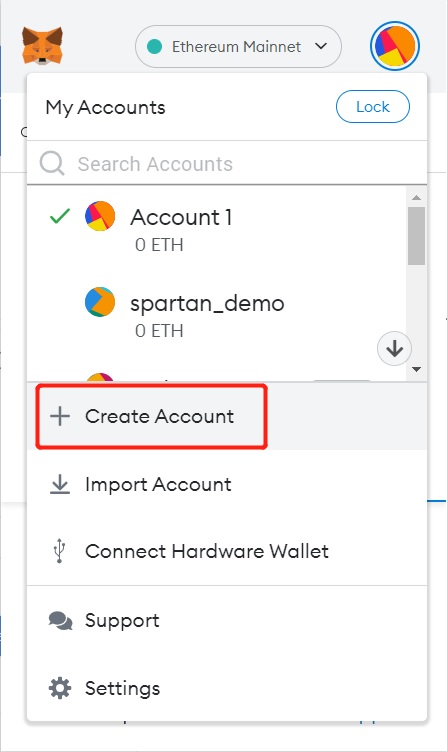
The account address in MetaMask can be used as a Wallet Address, and the corresponding private key is the same.
In Spartan Non-Cryptocurrency Public Chains, a Wallet Address is a Gas Credit receiving address, which is a unique sequence of hexadecimal numbers.
After creating an account in MetaMask, you may access Spartan Quick Testing page to bind this account to the BSN Spartan Network official data center.
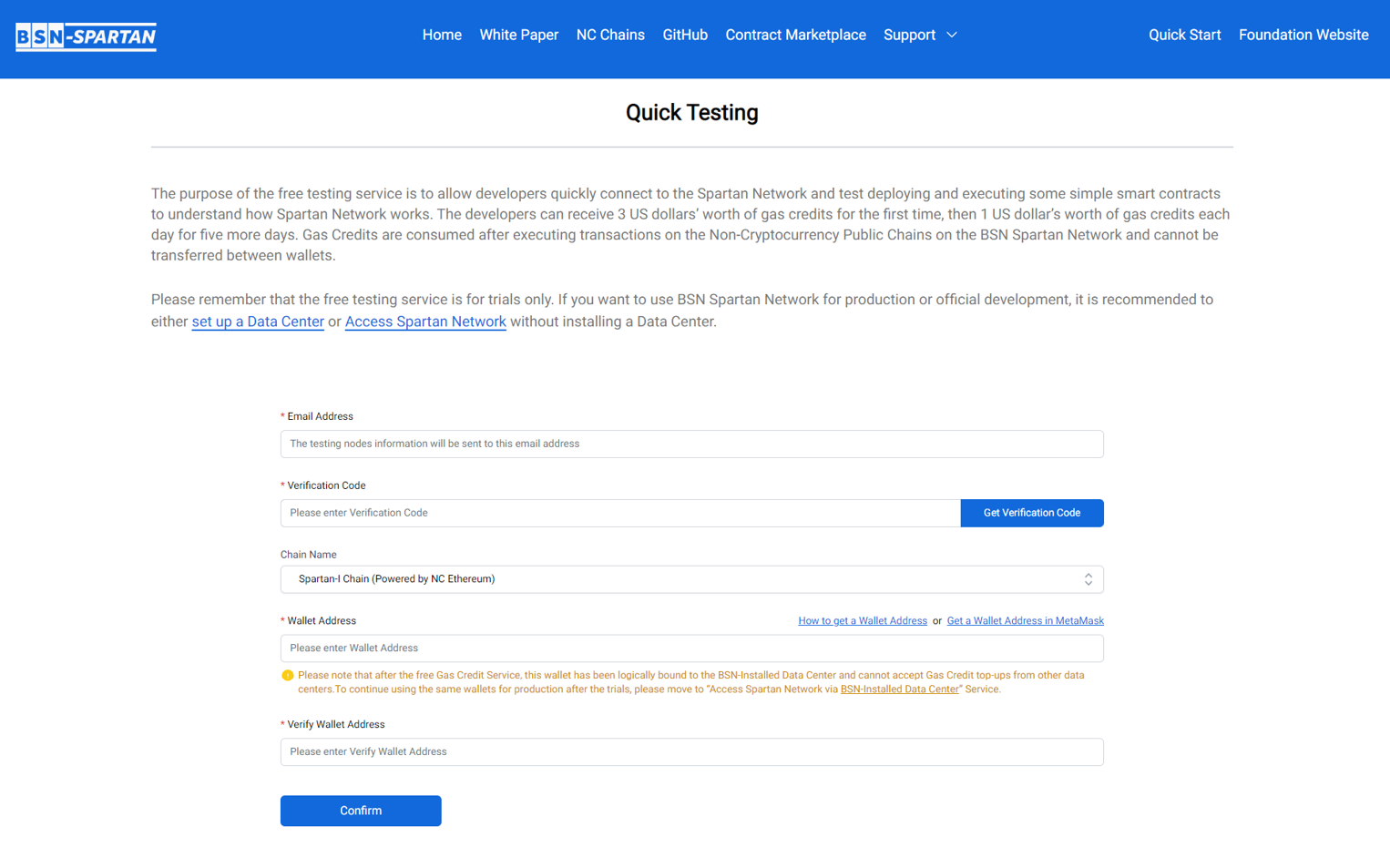
Input the email address and get the verification code, then select a chain you want to access and input the account address created by MetaMask as the wallet address. Then, click the "Confirm" button to submit your application.
Shortly, BSN Spartan Network will notify you by email that your wallet address will receive 1 NTT worth of Gas Credit and you are able to access the BSN Spartan Network via the testing nodes provided by the Spartan Network official data center.

The next step is to connect the NC public chains of Spartan Network to MetaMask:
Click on the MetaMask icon, expand the network list and click the "Add Network" button.
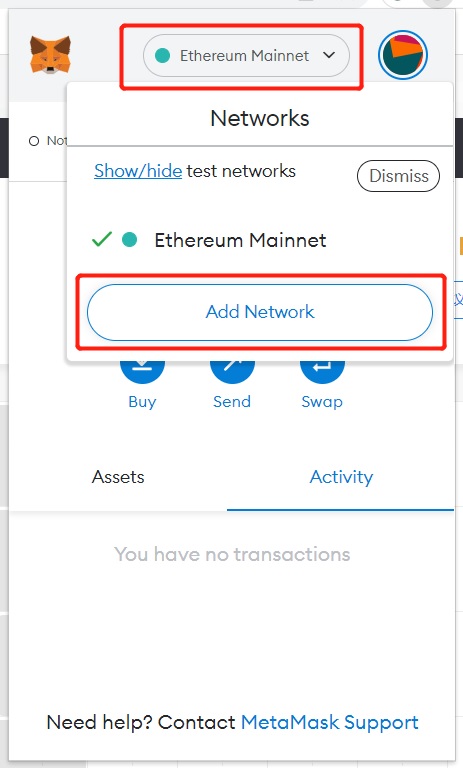
Now, you will need to enter some information below:
Network Name – Give a name to the network. We recommend you add a meaningful name for better recognition, such as Spartan-I.
New RPC URL – This is the JSON RPC URL provided by the notification email.
Chain ID – This is a unique ID number provided by the notification email.
Currency Symbol – In Spartan Network, this can be Gas Credit.
Block Explorer URL – This is an optional parameter. You can fill in the NC public chain explorer’s address here.
After correctly configuring the parameters, Spartan-I Chain will be added to MetaMask, and 0.0033 Gas Credit is shown in the wallet address.
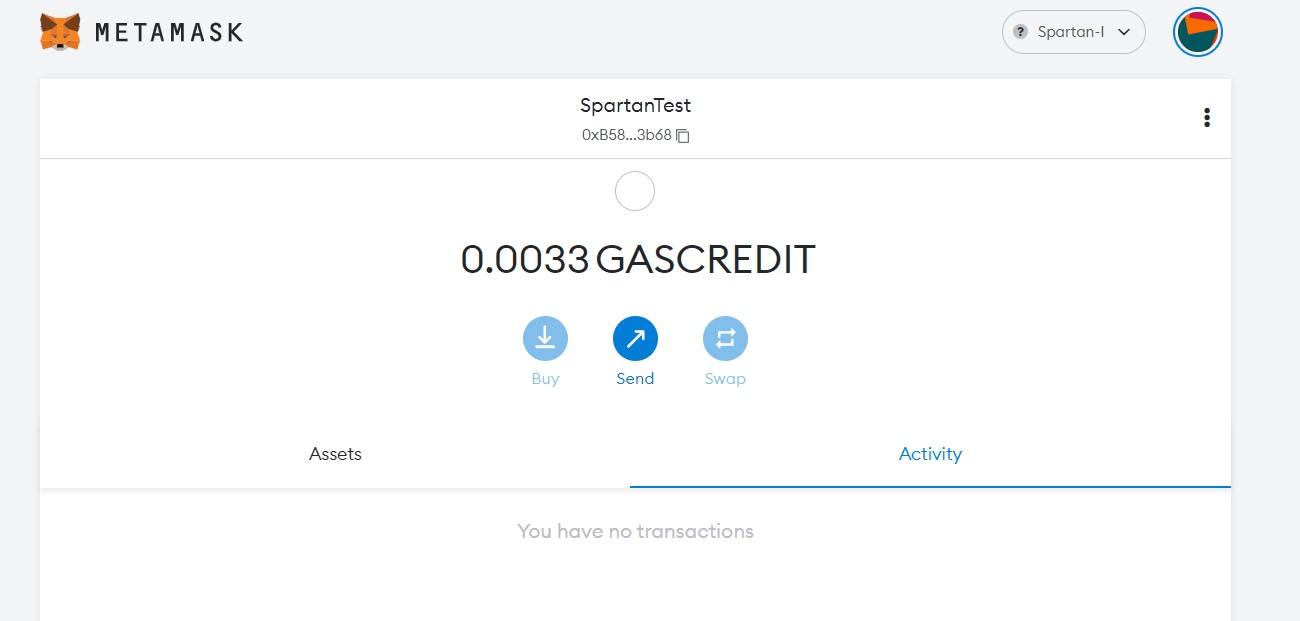
Now, you can access the NC public chain and make transactions. We recommend you use Remix IDE to deploy smart contracts and run transactions as it works perfectly with MetaMask.
Go to https://remix.ethereum.org and we take Storage.sol smart contract as an example.
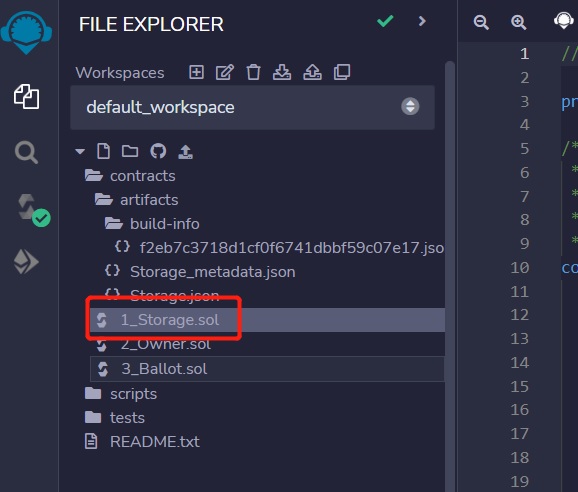
Firstly, click "Solidity compiler" button to compile the smart contract.
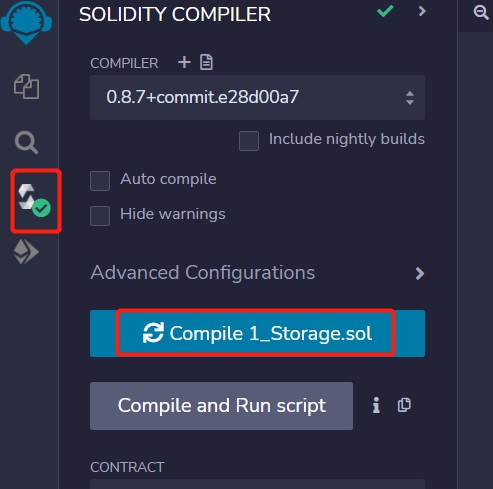
Then, click "Deploy & run transactions" button and set the environment as "Injected Provider – MetaMask".
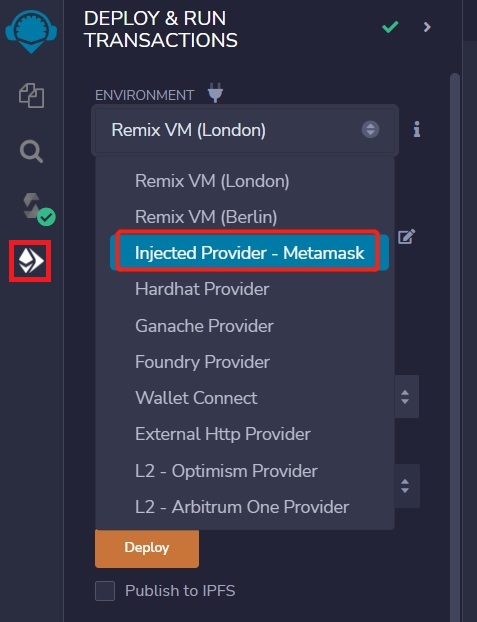
Now we can see that the network ID has been changed to 9090, which is the chain ID of the NC public chain filled in MetaMask. Click on MetaMask icon and select the correct wallet address to connect to the chain.
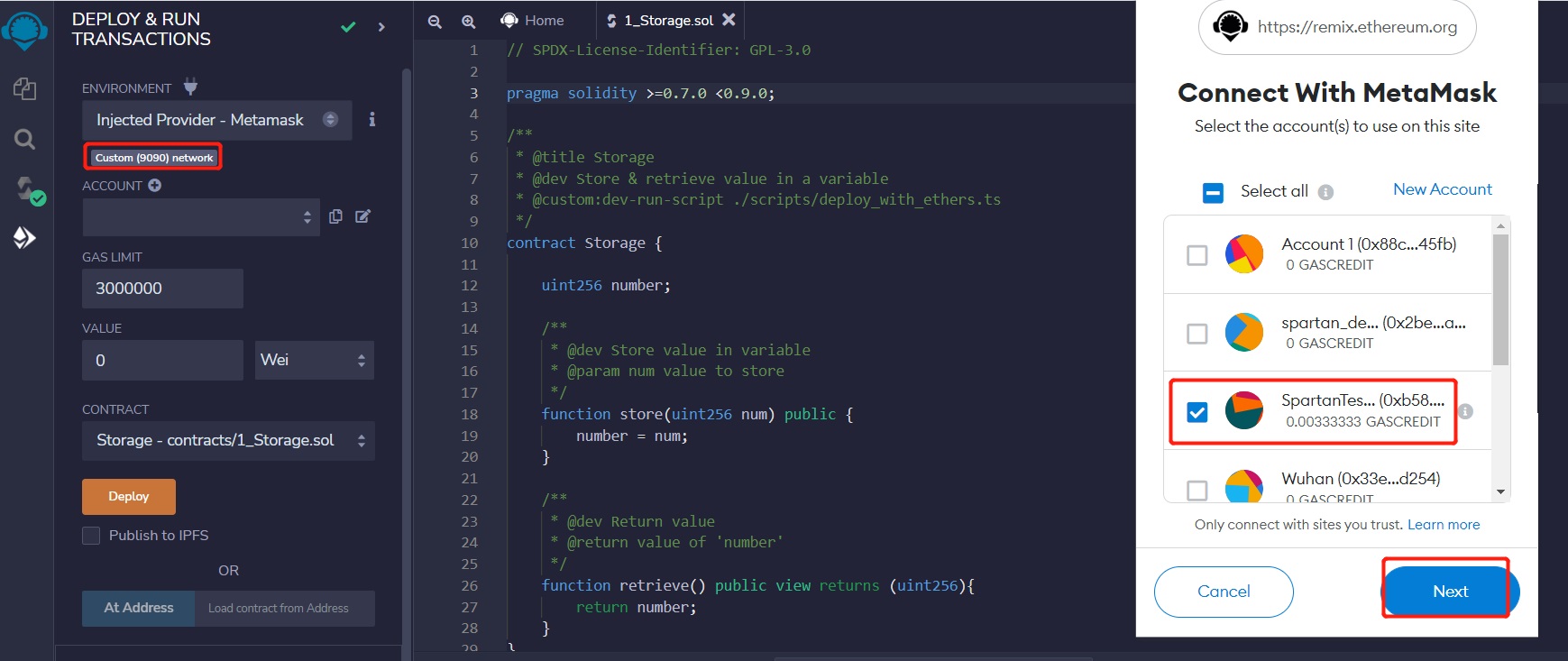
Then the wallet address is successfully connected, and the gas credit balance is shown as well.
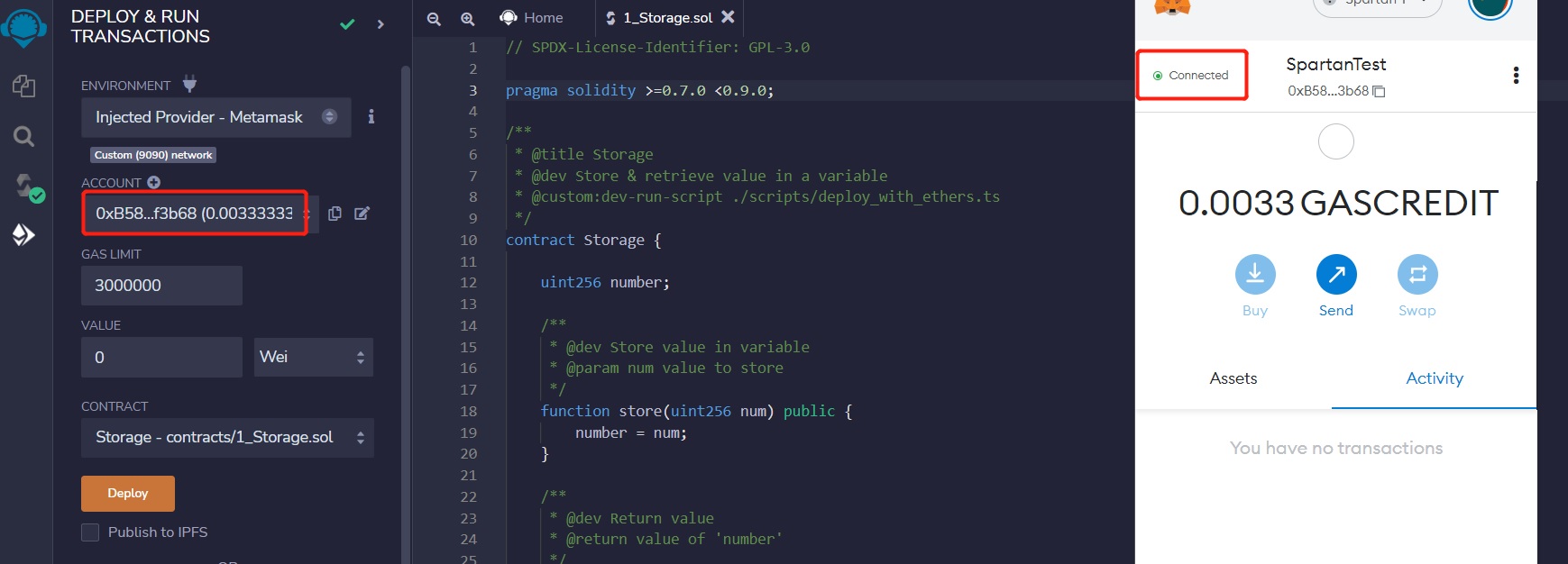
Then, click "Deploy" button to deploy the smart contract, and confirm this transaction in MetaMask.
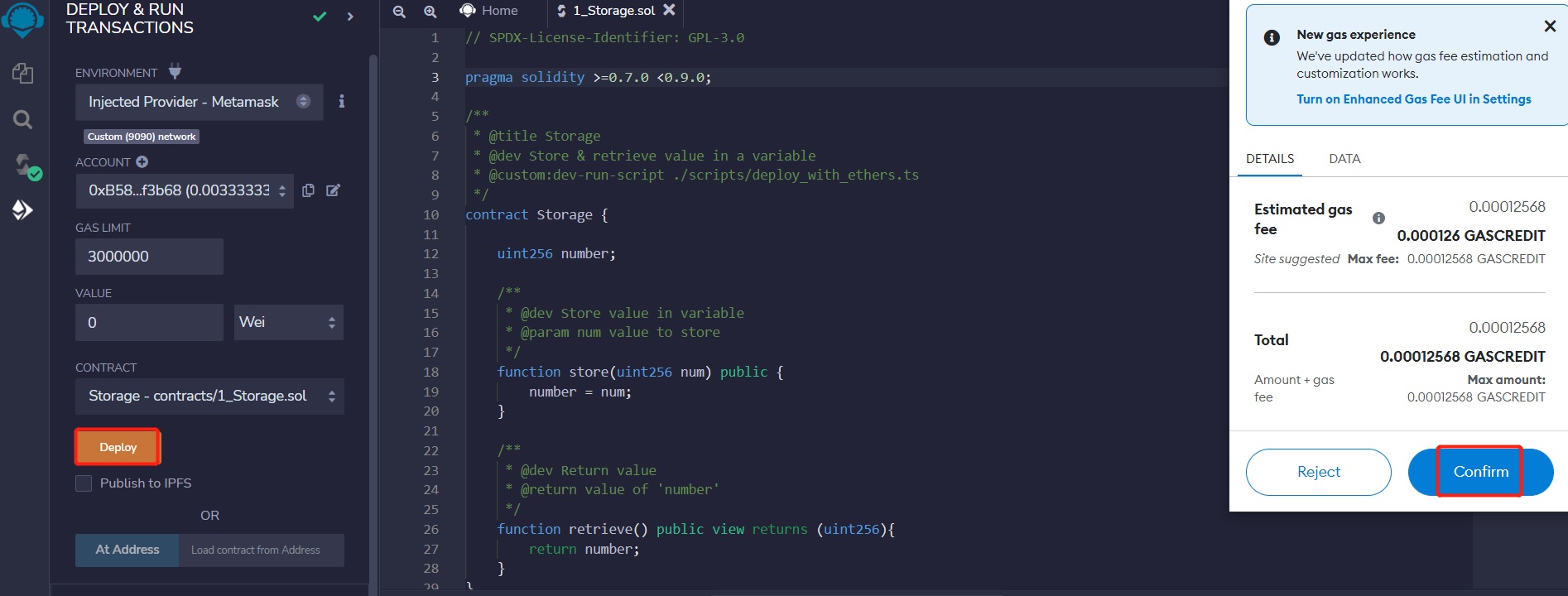
A few seconds later, the result returns, and the smart contract is successfully deployed. We can also see some Gas Credits have been consumed by this transaction.
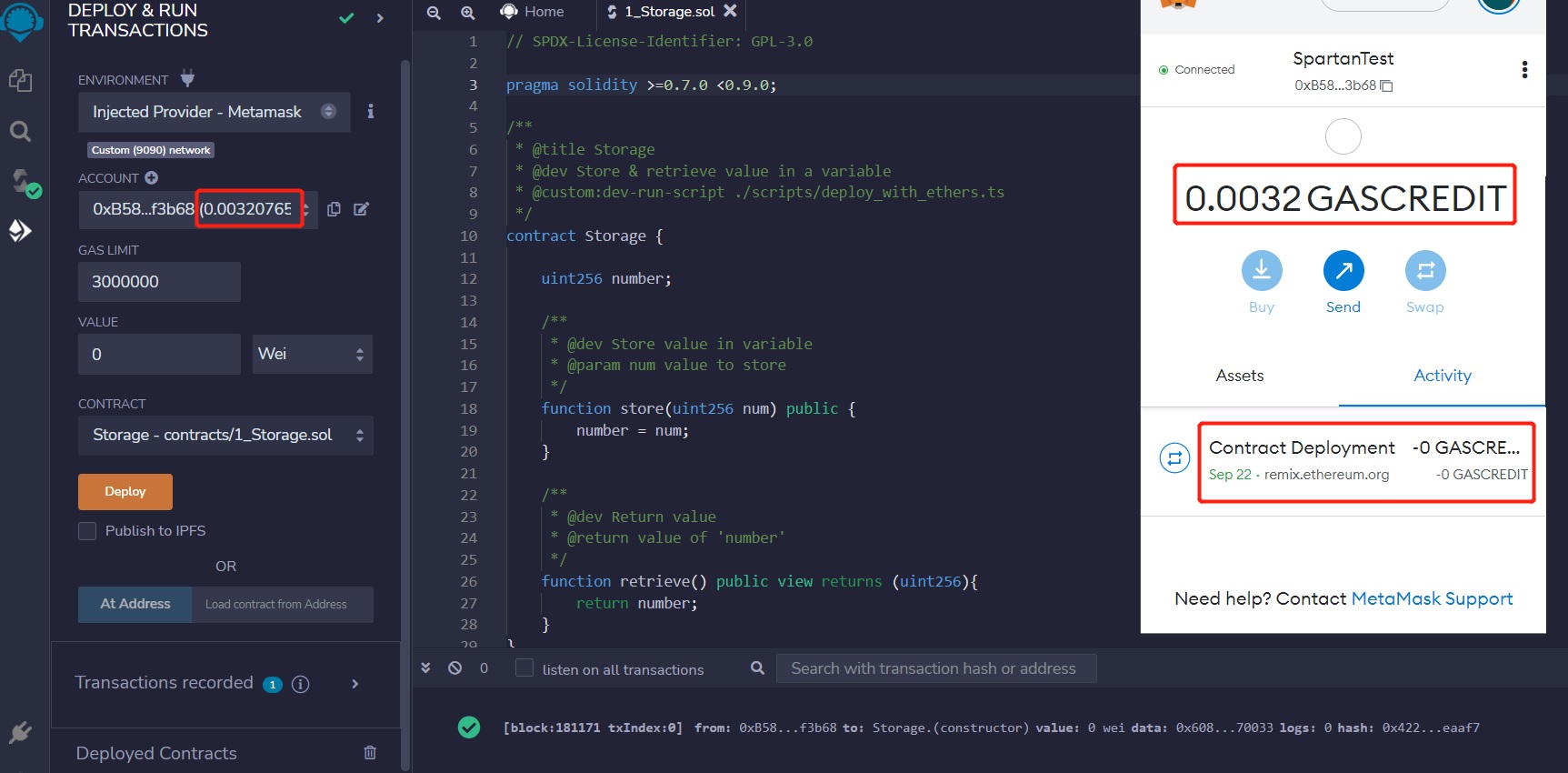
We can find the transaction hash of the contract deployment in the console.
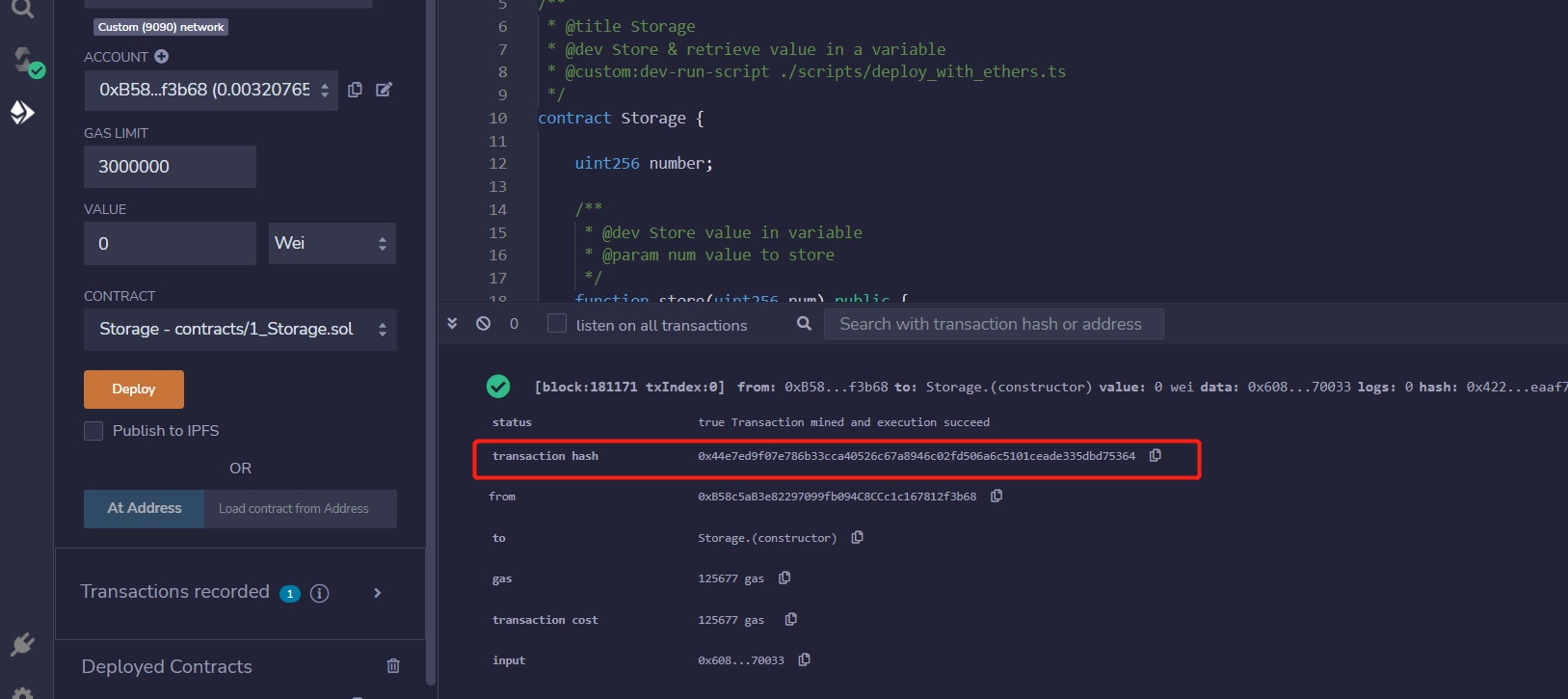
Finally, we can click on MetaMask and view this account in the NC public chain explorer.
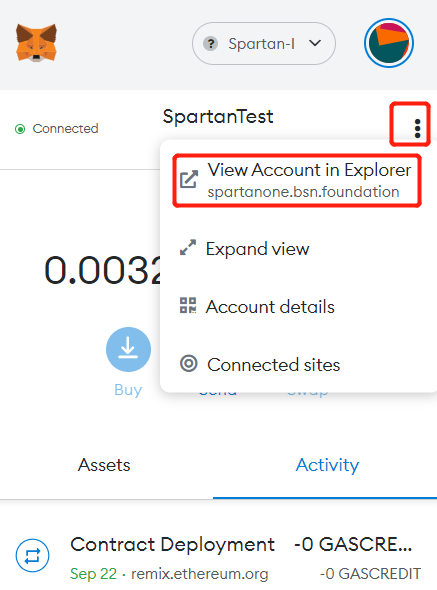
In the explorer, we can find the detailed information of this wallet address, and the transaction we have just made.
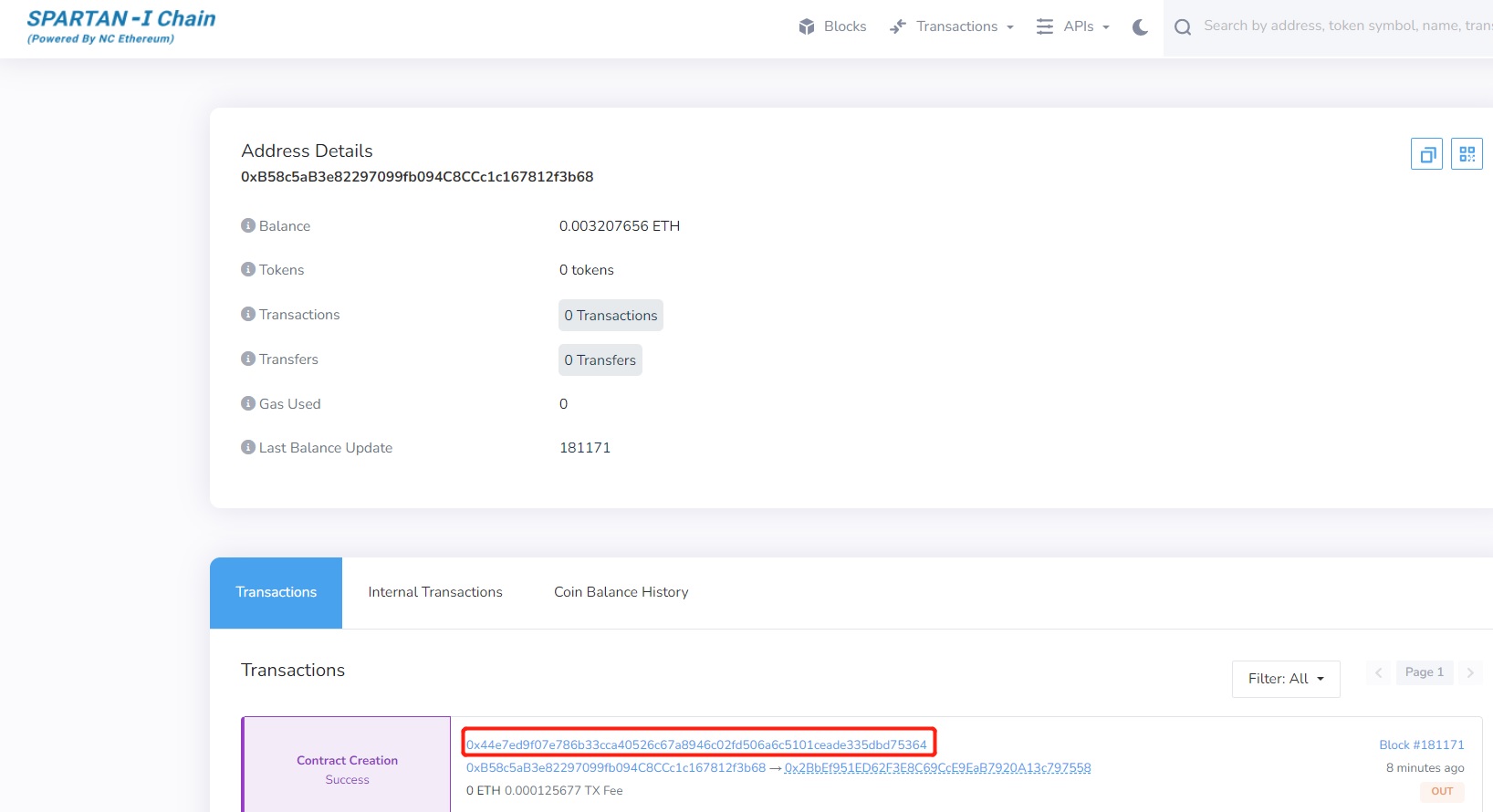
Private Key Configuration
When the Data Center Management System interacts with the chain, it needs to use a user’s private key for signing data. This will confirm the user’s identity and the user’s authority will be confirmed. After this configuration, the system will automatically call a user’s private key to sign data when needed. The private key will be kept in the user’s local key store. All operations requiring the private key are also performed locally.
[!danger|style:flat]
- Never disclose your private key to others. The private key corresponding to each wallet is generated by a cryptographic algorithm and cannot be changed.
Operation Steps
Click "Configuration" to enter the page:
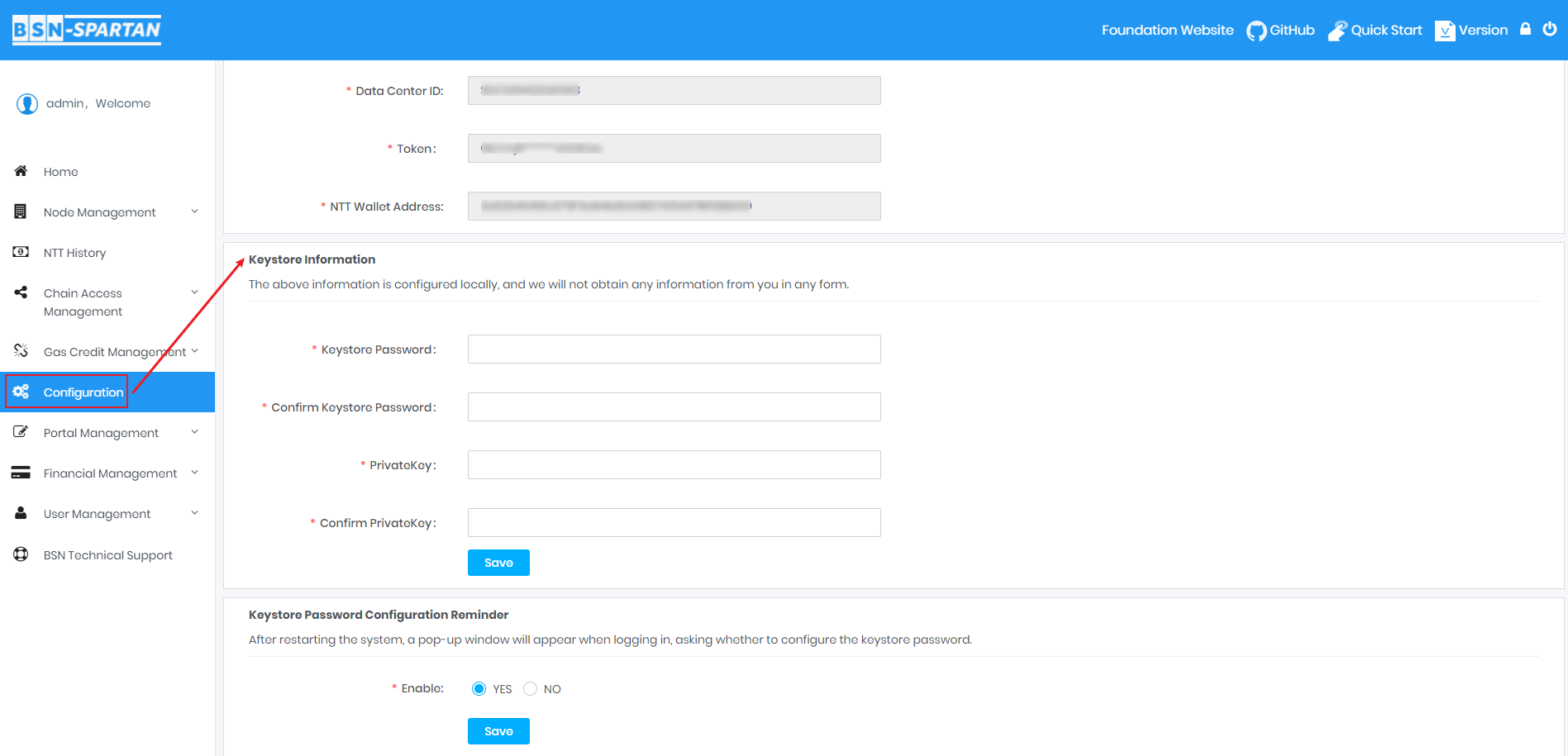
Enter the Keystore password;
Confirm the Keystore password;
Enter the Private Key;
Confirm the Private Key;
Click the "Save" button.
After restarting the service of the Data Center Management System, please configure the keystore password again or else the system cannot submit transactions to the chain.
Click "Configuration" button and enter the keystore password in the Keystore Password section.
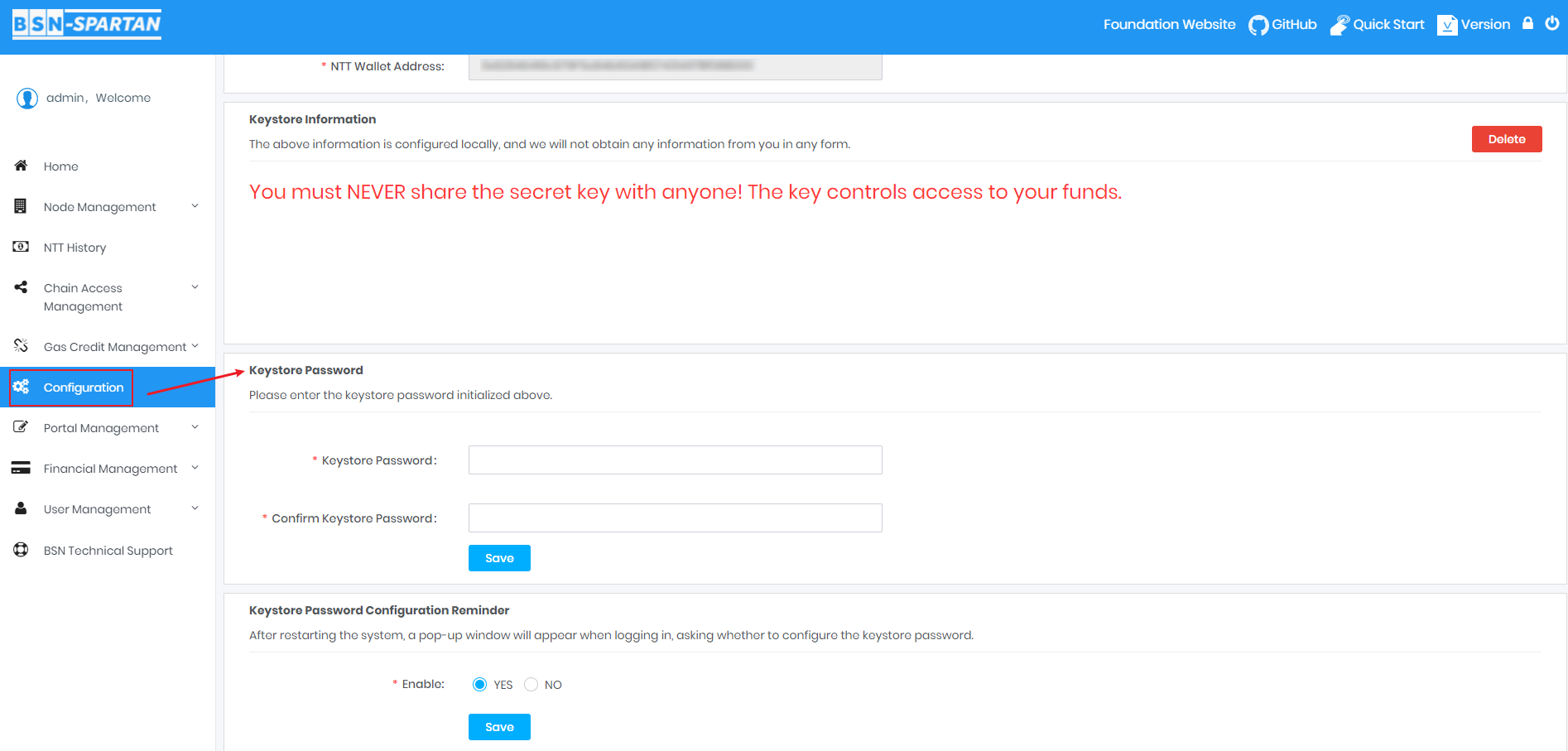
If you forget the keystore password, you can delete the keystore information and configure it again.
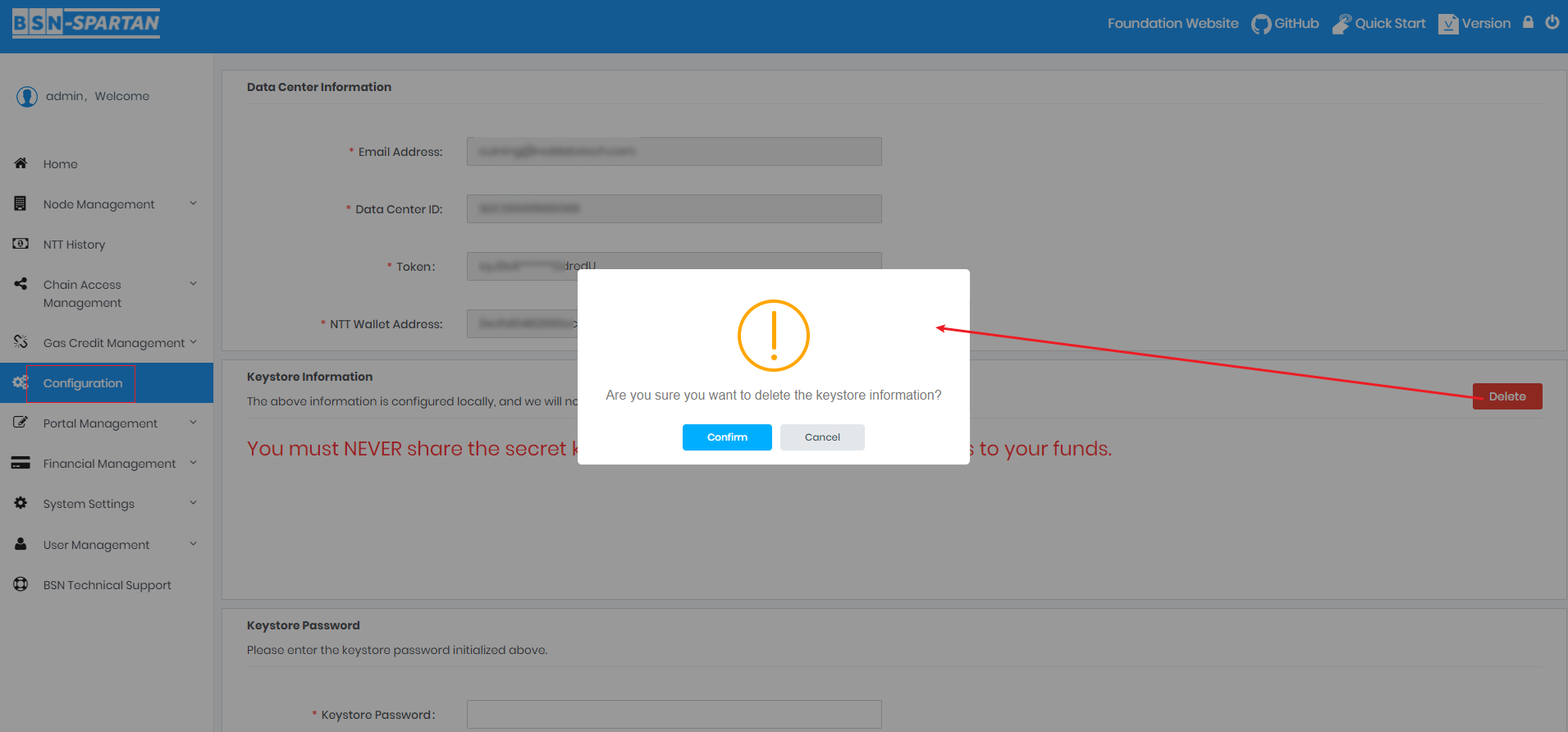
[!danger|style:flat]
- The above information is configured locally, and the Spartan Network will not obtain any user information.