Register Data Center
Go to the Spartan Official Website to register a new data center. The user will receive a unique Data Center ID and Data Center Token, which will ensure the user’s data center security and provide the user with incentives from the NTT economic mechanism.
Initiate the Application
Operation Steps
Visit Spartan Official Website and click "Join Spartan" to register a new data center.
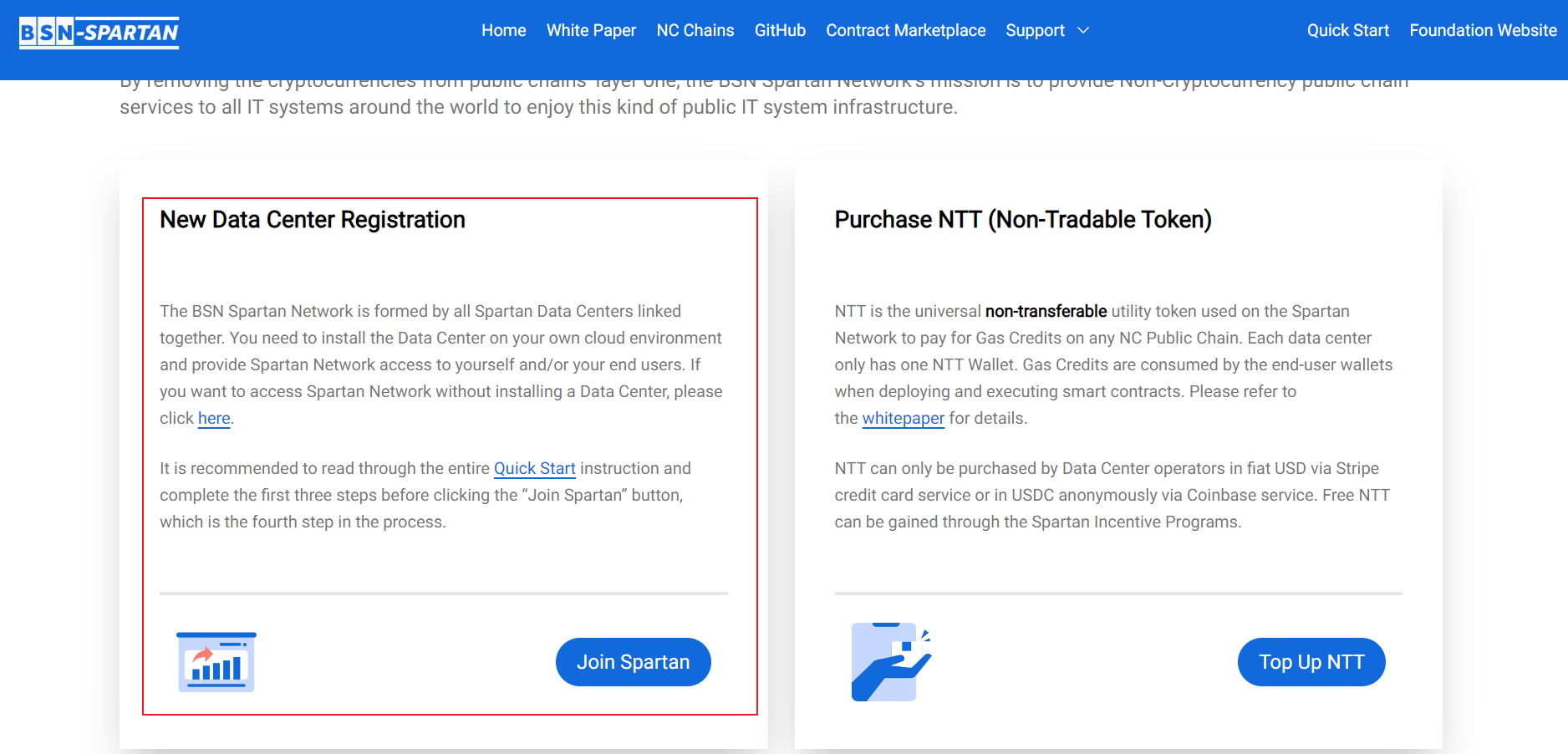
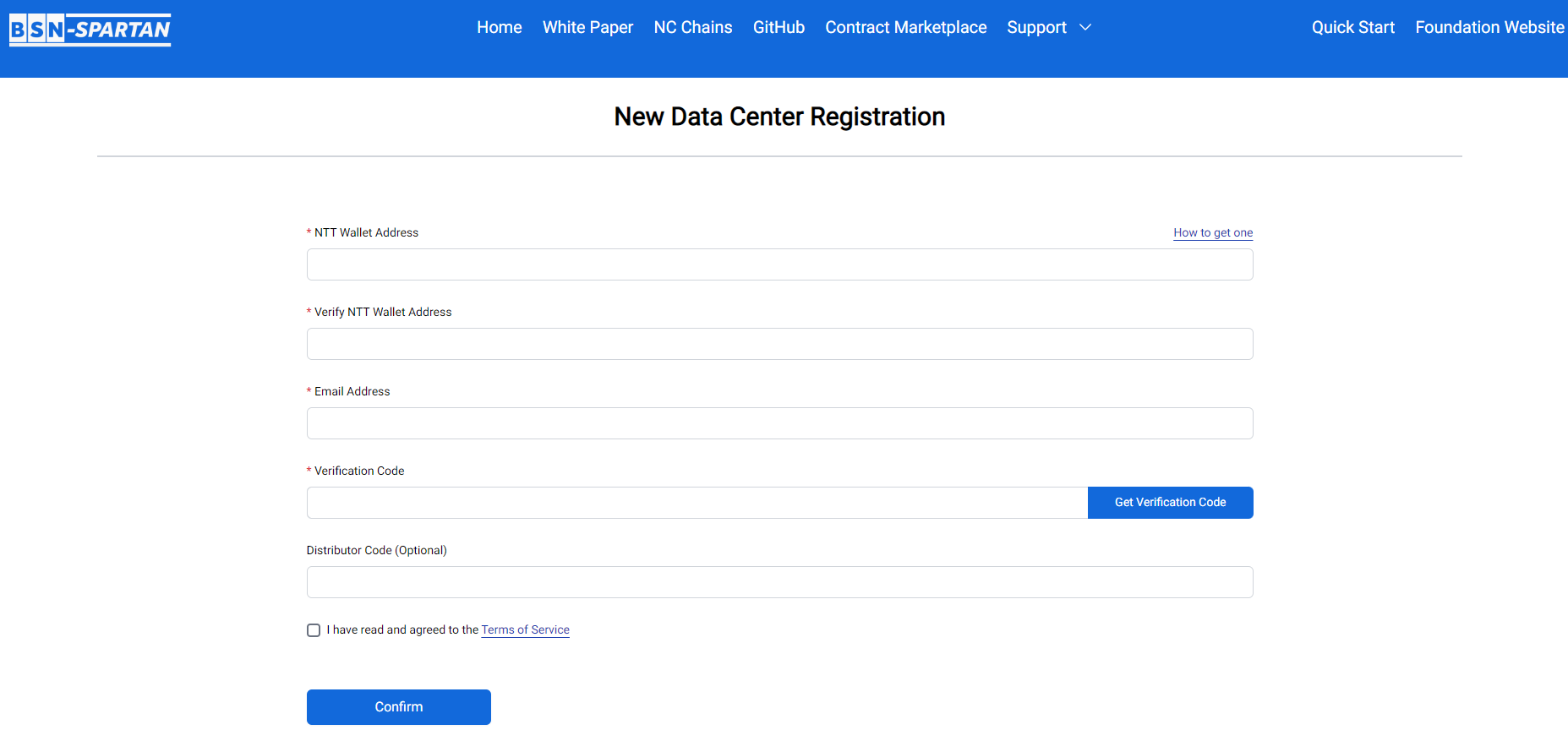
Enter the NTT Wallet address;
Double check the NTT Wallet address;
[!note|style:flat]
- Please make sure the wallet address that is entered is correct, it will be the user’s unique data center wallet to manage the user’s NTT assets.
- Enter an email address;
[!note|style:flat]
- The Governance System will send important information such as crucial updates and security patches notices to this Email address; users should ensure they are able to receive relevant information.
Enter Distributor Code (Optional);
Users should check their mailbox for a verification message with a one-time verification code;
Enter the verification code and click the "Confirm" button.
Users will be notified by email after the Governance System completes the registration process.
Check the user application email notification
The registration process can be delayed while a user’s registration information is uploaded to the chain. After completion, users will receive an email notification of the registration result. If the registration is successful, the email will inform the user of their Data Center ID and Token.
Data Center ID and Token Configuration
The Data Center ID and Token will be used when the Data Center Management System interacts with the Spartan official contracts on the Default Chain.
Operation Steps
Click "Configuration" to enter the page:
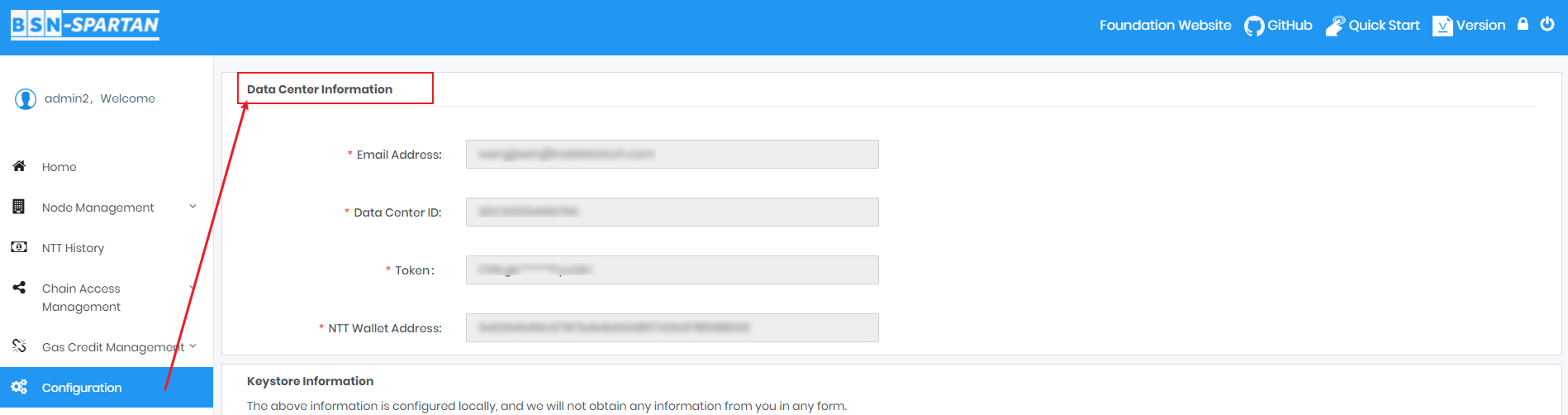
Enter the registered email address;
Enter the Data Center ID from the notification email of Data Center registration;
Data Center Token received from the notification email of Data Center registration;
Enter the NTT Wallet;
[!note|style:flat]
- Please ensure the entered wallet address is correct, as will be the unique data center wallet to manage NTT assets.
- Click the "Save" button.
The registration information is now configured to the user’s local server.
[!danger|style:flat]
- The above information is configured locally, and the Spartan Network does not obtain any user information.
Check Gas Credit Balance
After successful registration, 1 NTT worth of Gas Credit will be credited to the user’s NTT Wallet, enabling the NTT Wallet with the basic conditions to interact with the Default Chain. Normally, the Gas Credit will be received within 30 minutes.
[!note|style:flat]
- Please make sure that the Gas Credit balance of the NTT Wallet is higher than the amount required to complete at least one Gas Credit Top-up. Otherwise, the NTT Wallet will not be able to initiate transactions.
Operation Steps
Click "Home" to enter the page,users can check their Gas Credit Balance:

Emergency Gas Credit Top-Up (Optional)
When the Gas Credit balance in the NTT Wallet is not enough to complete a normal Top-up transaction, users can use the Emergency Gas Credit Top-up function to apply for some free Gas Credits into the NTT Wallet once so that the NTT Wallet can become functional again. Note that this function can only be used when the NTT Wallet’s Gas Credit balance is less than the amount of Gas Credit equivalent to 0.03 NTT, and there are restrictions on the frequency of use. When using this function, users need to submit their signed information to the corresponding page on the Spartan official website for verification. The private key management and signing process are completed locally.
To avoid this emergency, please always remember to top up the gas credits of the NTT wallet.
Operation Steps
Click "Home" to enter the page:

- Click the "Emergency":
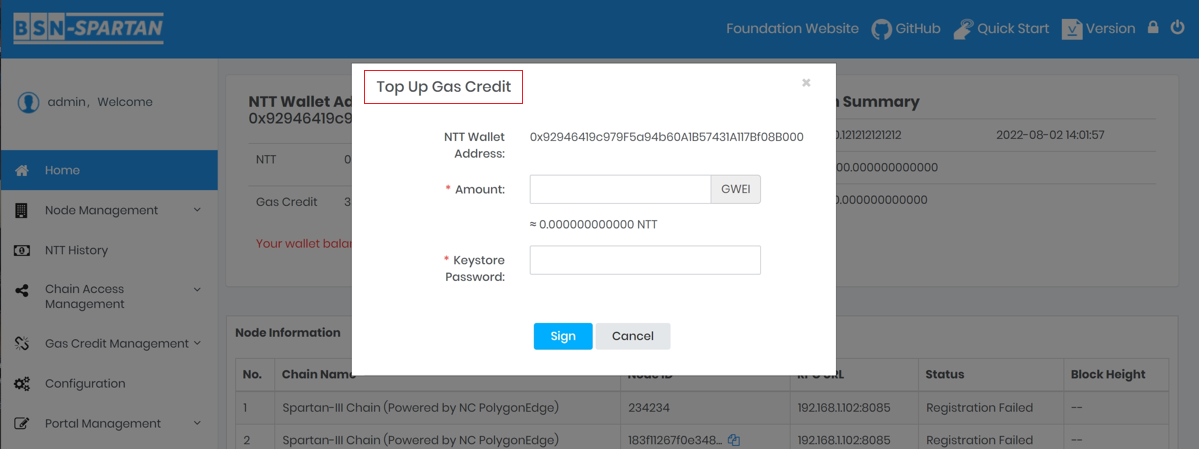
Confirm NTT Wallet address, enter the amount of Gas Credit for top-up;
Enter Keystore Password;
Click the "Sign" button.
Verify the signature information on the page, click submit, go to the Spartan Network website, and enter the signature value generated in the signature information. This signed message is used to verify the user’s identity. It cannot be reverse-engineered to access the user’s private key information.
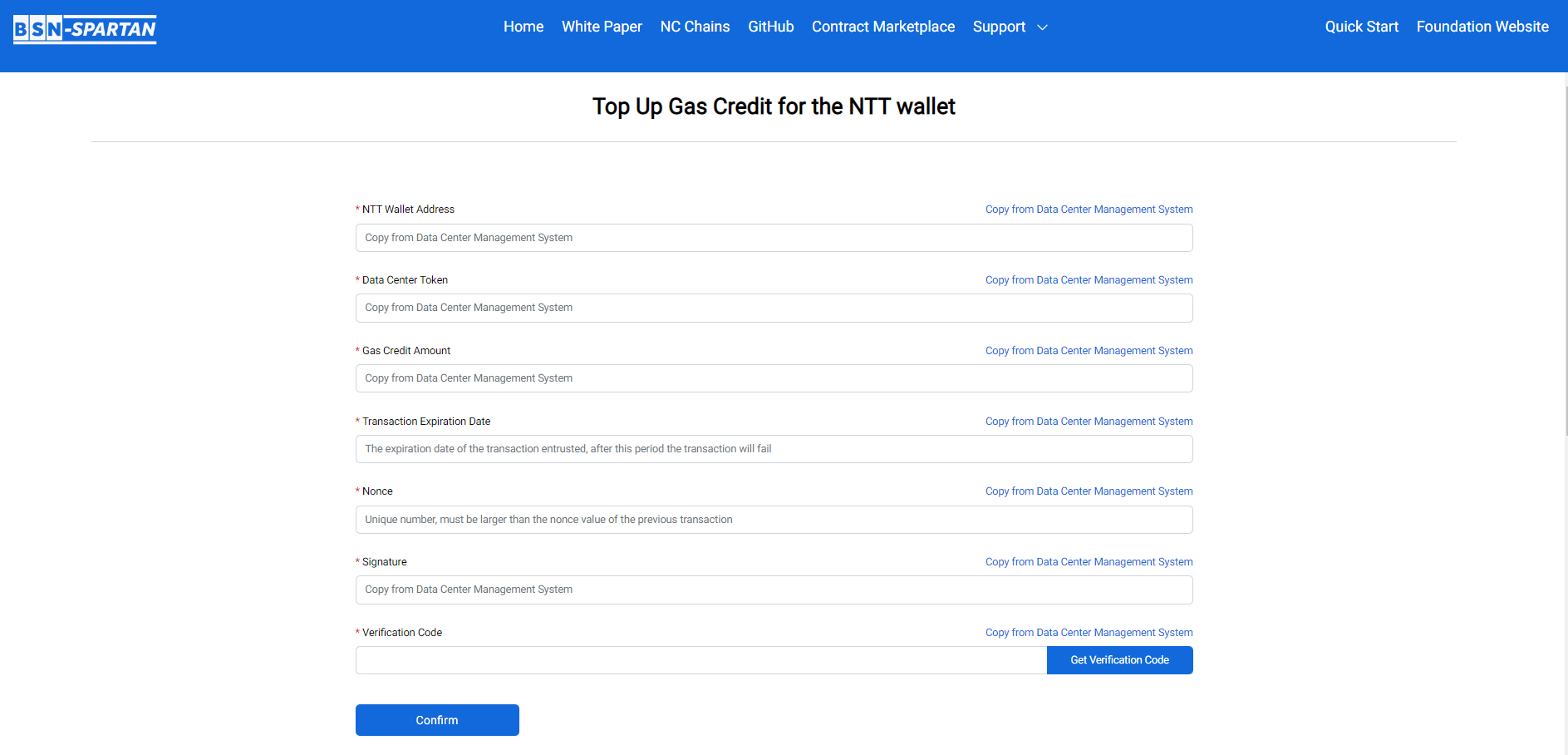
[!note|style:flat]
- Please ensure that the information entered above is consistent with the signed information generated in the data center system. Otherwise, the transaction will not be successful.